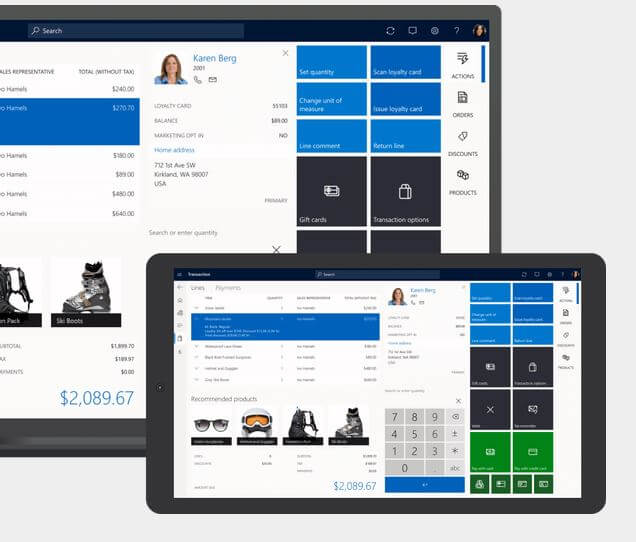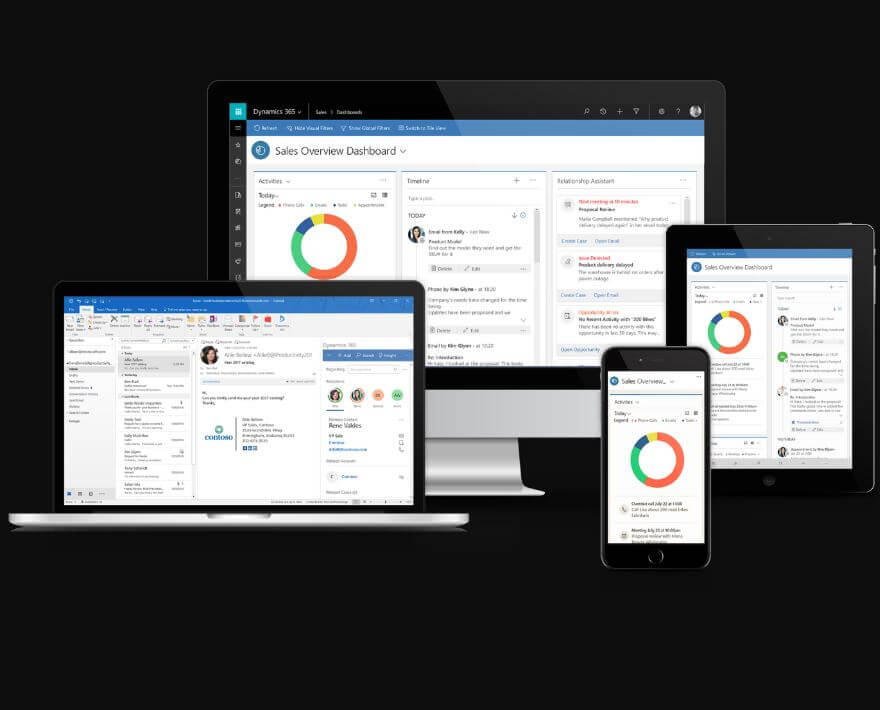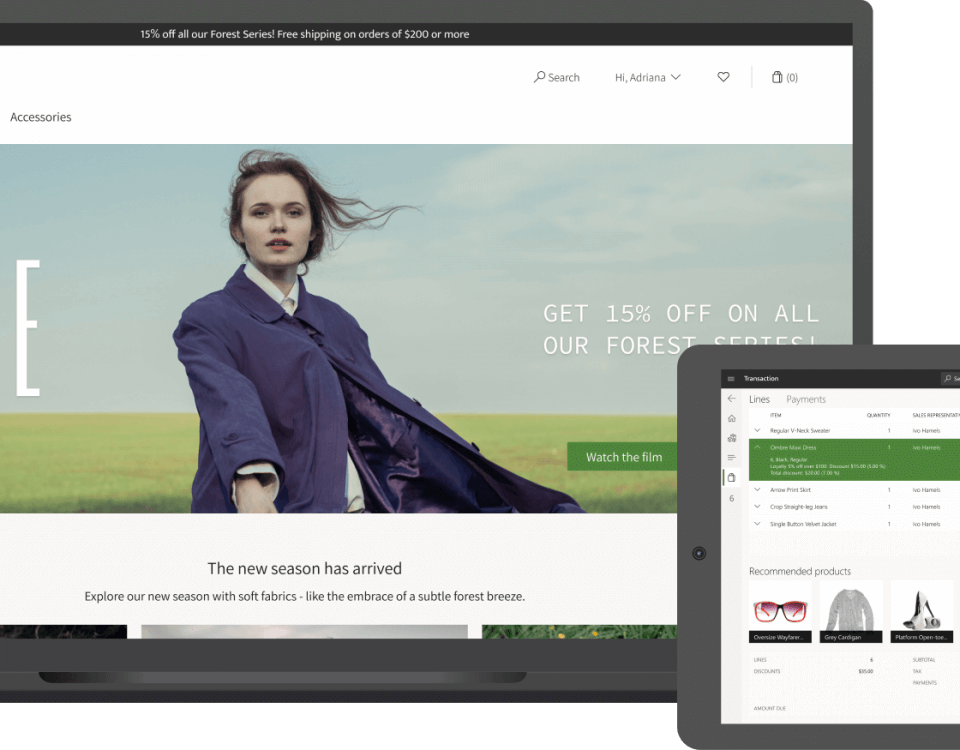Loyalty Programs In Dynamics 365 Commerce
Introduction:
We set up loyalty programs to identify the various loyalty opportunities that you offer to the customers. Each loyalty program can have multiple loyalty tiers or no loyalty tiers assigned to them. If you define loyalty tiers for the loyalty program, you also must set up the qualifying rules that apply to each loyalty tier. Use price groups to assign special discounts to the whole loyalty program / each loyalty tier.
Setup Loyalty Program
1) Click Retail > Customers > Loyalty > Loyalty programs.
2) In the Loyalty programs form, click New to create a new loyalty program. Then, enter a name and description.
3) Select the Combine related loyalty cards check box if you want to combine the rewards on all cards that are linked to the same customer when evaluating reward points to earn loyalty tiers. If rewards qualify the customer for a tier, all cards that are linked to the same customer are granted the tier. To redeem loyalty points across multiple loyalty cards, the loyalty cards must be assigned to the same customer.
4) On the Program Tiers Fast Tab, click Add line to add a new program tier. Program tiers are optional, but if you set up program tiers, you must also set up program tier rules.
5) In the Level field, enter a numerical value for the level.
6) Enter a name and description for the level. Click Translations to enter the level description in other languages.
7) In the Date interval field, select the date interval that indicates the length of time that a customer can stay in a tier after they have qualified for the tier. For example, if the date interval that is selected for gold level tier is a one-year period, any customer who qualifies for the gold level tier can receive the rewards that are assigned to the gold level tier for one year. If the customer requalifies for the gold level tier while they are in that tier, the date that their tier status expires is extended by another year, starting at the date when they requalify.
8) On the Tier Rules Fast Tab, click New to add the reward points or qualifying rules that apply to each tier.
9) In the Reward point field, select the reward point that applies to the selected loyalty tier.
10) In the Minimum issued points field, enter the minimum number of loyalty points the customer must earn to qualify for t犀利士
he loyalty tier. If all customers can qualify for the loyalty tier simply by participating in the program, enter 0 (zero) in this field.
11) In the Evaluation date interval field, select the date interval that represents the time period in which the reward must be earned to qualify the customer for the tier.
12) Assign price groups to the loyalty program. To assign price groups and discounts that apply to the entire loyalty program, at the top of the form, click Price groups. To assign price groups to a specific loyalty tier, on the Program Tiers Fast Tab, select a loyalty tier and then click Price groups.
13) To view all transactions for loyalty cards that are assigned to this loyalty program, at the top of the form, click Loyalty card transactions.