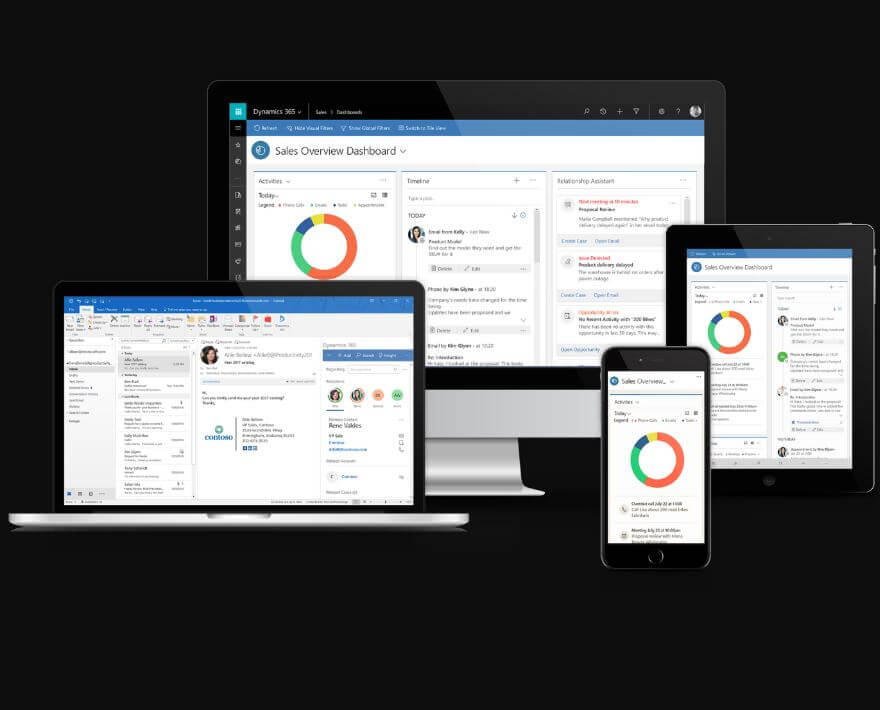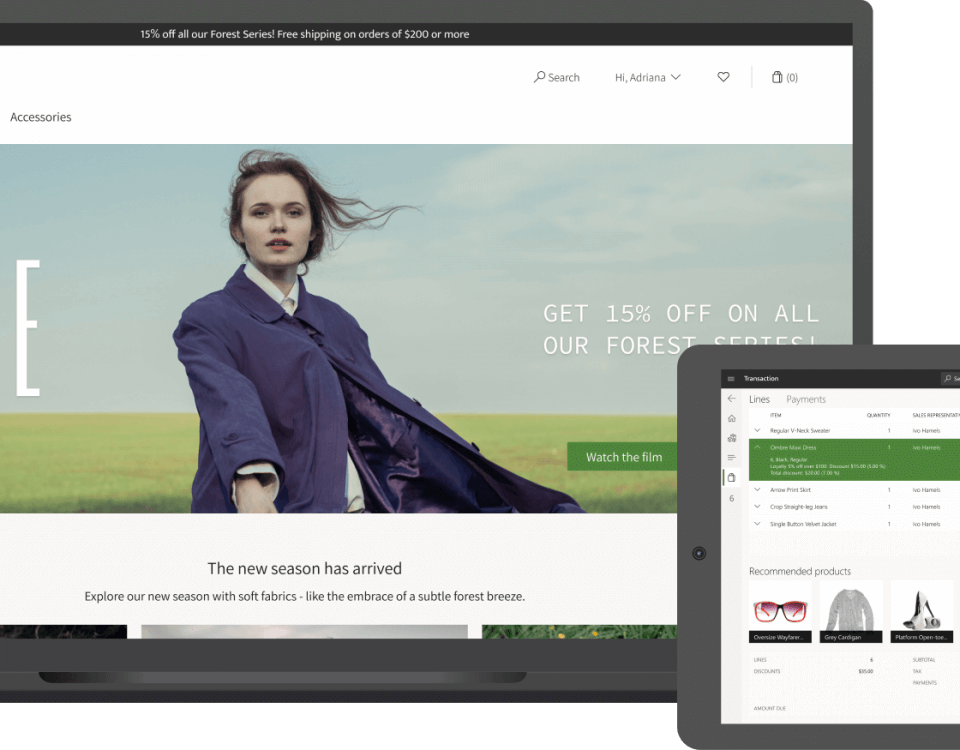This blog helps to manage employee identification documents in Microsoft Dynamics 365 Finance and Operations. In this case we will be configuring Driving licenses for employees.
- Firstly, we will be setting up Identification type. For configuring, Go to Human resources > Setup > Identification types.

- On following form, Click New.

- In the Identification type field, type a value (See above screenshot box 1).
- In the De樂威壯 scription field, type a value (See above screenshot box 1).
- Select Yes in the Check duplicates field (See above screenshot box 2).
Note: Select this check box if identification numbers, for all employees, are unique
- Click Save and close the form
- Now to associate this identification type to employee, Go to Human resources > Workers > Employees.

- In the list, find and select the desired record.
- Click Identification numbers in Personal information group on worker tab in Action pane.

- On following form, Click New to create a new record.

- In the Identification type drop down, select ‘Driver’s License’
- In the Number field, type a Driver’s license number.
- In the Description field, provide document description
- In the Issued date field, enter a date.
- In the Expiration date field, enter a date.
- Click Save.