Table extension to add a field
Table extensions provide a way to add fields to a table without over-layering.
This means that we don’t need to perform a code merge when the base package is changed.
We will add a field to the ” SalesConfirmHeaderTmp ” table, which we will use in the How to customize a document layout without an over-layer recipe.
To add a field to a table as an extension, follow these 樂威壯 steps:
- Run Visual Studio and create your project.
- Locate the ” SalesConfirmHeaderTmp ” table in the Application Explorer as shown in the screen shot below.
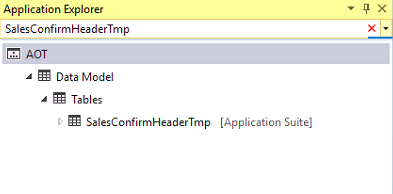
3. Right-click on it and choose Create extension.
Note: Please make sure that your project model should be correct.
In the screenshot below my project model is ” Fleet Management ” which is incorrect.
” Fleet Management ” is not a extension model of ” Application Suite ” model that is why the ” Create extension ” is non clickable.
4. Right-click on your project and go to ” Properties “
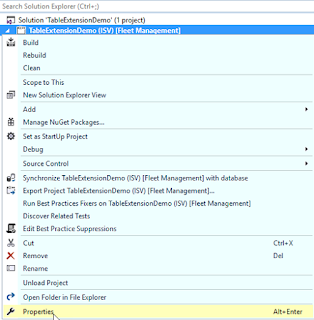
5. Property window will appear then select your appropriate model as shown in the below screen shot
Note: ” AXGuru_Customization ” is my custom model which i created as an extension of ” Application-Suite ” Model
For create a custom model visit this link click here
6. Follow the step 3 again and you will see that ” Create Extension ” option is clickable
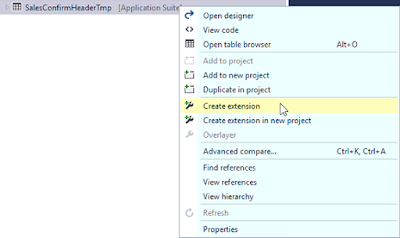
- Click on ” Create Extension “.
- ” SalesConfirmHeaderTmp.Extension ” Table is added in your project,
now right click on it and click ” Open “
Right click on the ” Fields ” note,
Click ” New ” then select the type ( example : String, Integer,Real etc )
In my case i am adding the ” String ” type field.
and set it’s properties.
Name : Axg_Description
EDT : Description